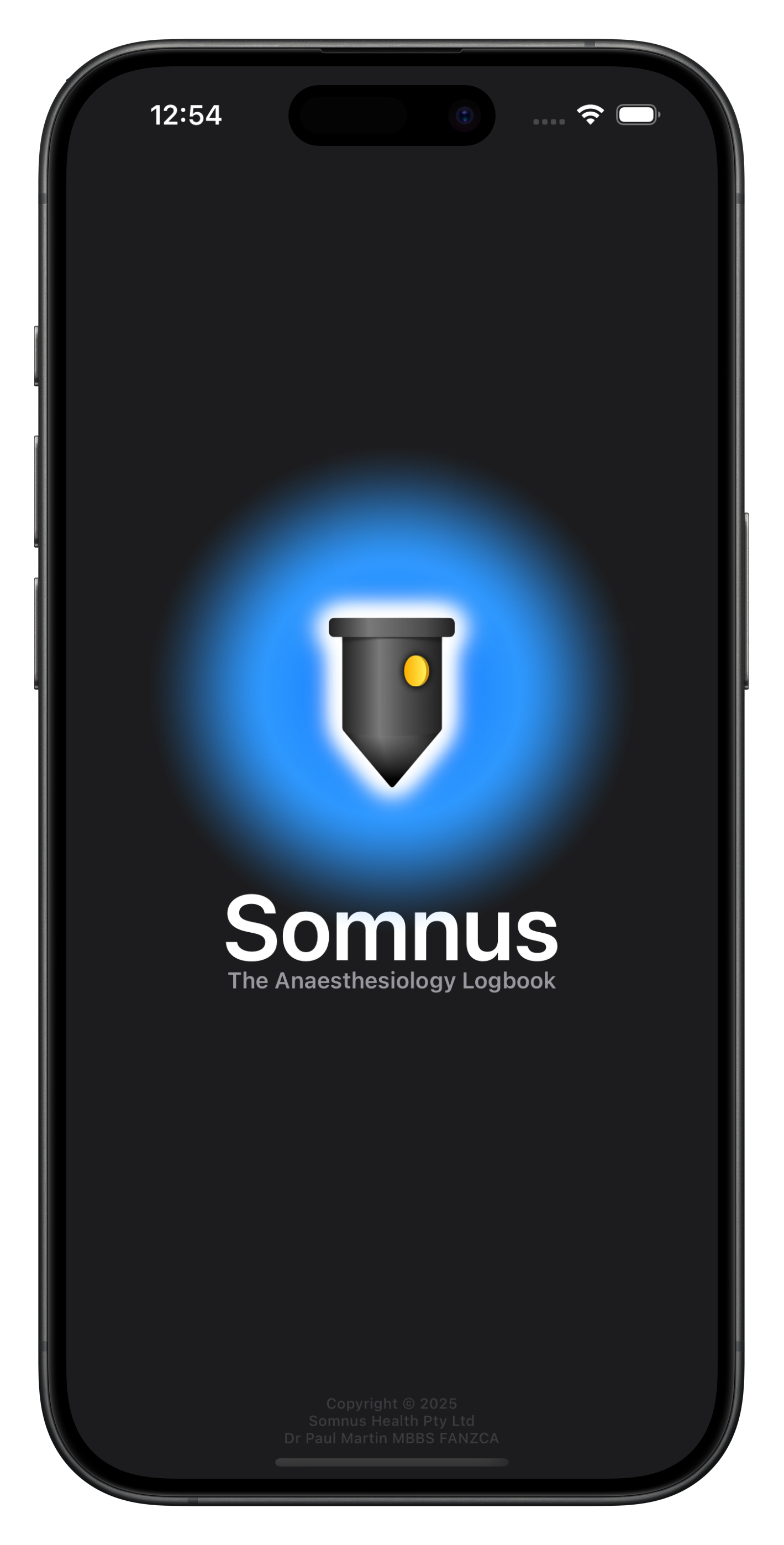iCloud
Somnus uses the power of Apple's iCloud to sync your data between devices signed into the same account.
Your data is encrypted and stored with the same level of security & privacy as your other data synced (or backed up) with iCloud. Nobody but you can see your data.
Syncing after a change usually starts within 30 seconds and the changes typically update on other devices within a minute. The control of syncing is determined by the device & Apple. Several factors may impact how quickly a sync occurs, for example: poor internet connectively, low battery, etc.
All your data will sync between your devices including Templates, Searches, Photos and your Preferences (if selected in settings).
You can turn off iCloud Syncing in Settings in Somnus if you do not wish to use this feature but I'd recommend turning it on as the data synced to iCloud can be used as a surrogate backup in a way (although I'd still recommend creating a manual backup file occasionally).
iCloud syncing is particularly useful if you prefer to use Somnus on an iPad (or your Mac) for data analysis, but using iPhone in theatre is more practical for data capture.
Once your data is up-to-date via iCloud you can delete Somnus & reinstall it, with your data syncing down from iCloud almost immediately (you will be prompted when first installing Somnus on a new device).
If you sign out of iCloud, the local data will be removed but will reappear if you sign back in. This also applies to signing in with a different iCloud account.
Resetting iCloud Data
Important
Before erasing iCloud Data (which will delete locally synced data if syncing is on), I recommend creating a backup of your Somnus Data and save it somewhere locally.
This will ensure your data is safe no matter what happens. If you're having any problems with this please get in touch with me!
To reset your iCloud data, follow the steps below.
Step 1
Delete iCloud Data
Open your devices' Settings App and tap on your name at the top, select iCloud, then Storage.
Scroll down to Somnus in the Others section for apps and select Delete Data.
This will delete the synced data in iCloud.
The next step is to delete the local data so it doesn't sync back to iCloud accidentally.
Step 2
Delete Local Data
On all your iOS devices syncing Somnus this is just a matter of deleting the app.
On your macOS devices syncing Somnus, find and delete the following folder:
Macintosh HD \ Users \ YourUsername \ Library \ Containers \ Somnus
Step 3
Reinstall Somnus from the App Store
Download Somnus to your primary device only and follow the prompts.
If you wish to create a clean installation - select New User and follow the prompts
If you plan to restore from a Backup File - select Existing User. Because you have no iCloud data there will be nothing to sync and Somnus will be completely blank. Check you have iCloud Data Syncing turned on in Somnus Settings.
You can then restore your backup file - see Step 4
Step 4
Restore from a Backup File (if Applicable)
If you have a large backup file it will take some time for the first iCloud sync to complete and this will occur in batches. Generally it is fastest when Somnus is open and the device is connected to WiFi and power but this is not mandatory.
I'd recommend only using Somnus on the primary device (ie. where you restored the backup) until the data has synced to all your devices completely. This reduces the risk of strange duplicates (you can still merge them later if this occurs).
You can see when the data is all synced by looking to see if the most recent changes you've made are present on other devices. The counts on the All Data screen also give some indication as to what is synced.
Important
If you have any concerns or issues regading this, please contact me. I'll be happy to help you with the process.